Thermal Throttling in Gaming PCs: Causes, Symptoms, and Fixes

Gaming PCs are made for performance, with strong CPUs, GPUs, and cooling systems running in harmony to provide fluid, high-frame-rate gaming. Your system, however, automatically decelerates to protect itself when heat rises beyond safe thresholds, a mechanism called thermal throttling.
This blog explores what thermal throttling is, its common causes, and the key signs to watch for. Most importantly, you’ll learn practical ways to prevent and fix it, ensuring your gaming PC always performs at its best.
What Does Thermal Throttling Mean?
Thermal throttling is a process in which your CPU or GPU deliberately lowers its clock speed to reduce heat output and prevent hardware damage. Although this automatic response safeguards parts from overheating, it severely compromises performance during intense work or gaming.
Thermal Throttling of CPU vs. GPU
-
CPU Thermal Throttling: This occurs when your processor exceeds its thermal design limits, typically around 90–100°C. You may notice slower application response times, reduced performance, or lower frame rates.
-
GPU Thermal Throttling: Often seen during long gaming sessions or when handling graphically intense tasks, GPU throttling happens when the graphics card lowers its core frequency to prevent overheating. This results in sudden FPS drops, stuttering, or inconsistent gameplay performance.
For Example, imagine playing Cyberpunk 2077 on ultra settings, everything runs perfectly until your FPS suddenly drops from 90 to 50. That sharp performance drop? This is due to thermal throttling in a gaming PC.
Causes of Thermal Throttling in Gaming PCs
Fixing thermal throttling starts with awareness of its causes. Here are the most common causes:
1. Bad Cooling System
Often unable to manage demanding gaming sessions are entry-level gaming computers or standard coolers. Heat builds up and causes throttling without sufficient airflow or good thermal solutions.
2. Overclocking
Overclocking improves performance but also raises heat and electricity consumption. Left alone, it can quickly push your CPU or GPU beyond its safe thermal range.
3. Dust and Dirt Construction
Airflow is stopped when dust clogs your fans, heat sinks, and vents. This accumulation traps heat inside the case over time, therefore speeding temperature increases.
4. High Ambient Temperature
Gaming in hot settings can make your cooling system less efficient. Even the finest coolers cannot bring down temperatures lower than the existing room temperature.
5. Issues with Drivers or Software
-
Incorrect fan curves, antiquated BIOS, or defective thermal sensors can cause inappropriate cooling behavior; occasionally, fans won't turn on when they should.
-
Check your BIOS for fan curve settings and maintain current drivers to guarantee effective thermal control.
-
Check MSI Afterburner, one of the most dependable utilities for real-time thermal tracking, for thorough temperature monitoring tools.
Thermal Throttling Symptoms
Early detection can prevent long-term harm and irritating gameplay breaks.
1. Unexpected FPS Drops
A notable frame-rate drop is one of the first signals, even when your GPU usage and clock speeds are high.
2. Stuttering or Lag
Particularly during graphically strong scenes, as the hardware works to balance heat and performance, your system could briefly lag or stop.
3. Loud Fan Noise
Your system could be attempting to disperse too much heat if your followers are always running at maximum speed.
4. Crashes or Shutdowns
Automatic shutdowns can be started by extreme overheating to stop hardware failure.
5. Reading High Temperatures
Continuous CPU or GPU temperatures over 90 degrees Celsius during gaming sessions suggest that throttling is either in progress or about to start.
How to Fix Thermal Throttling in Gaming PCs
Here is how to efficiently fix the problem and get lost performance back:
1. Enhance Airflow And Cooling
-
Add intake and exhaust fans to level airflow.
-
Make certain cords do not impede air flow.
-
For enhanced ventilation, keep your computer marginally elevated.
2. Improve The Cooling System
An AIO liquid cooler or a premium air cooler can be used in place of a basic cooler to achieve more efficient heat dissipation. To keep GPU temperatures at ideal levels during long gaming sessions, think about utilizing aftermarket cooling solutions.
3. Clean Thermal Paste And Reapply It
Thermal paste degrades over time, therefore lowering heat transfer efficiency. Every one to two years, reapply a quality thermal paste (like Arctic MX-6 or Noctua NT-H2).
4. Undervolt Or Change Fan Curves
Undervolting lowers the voltage input without significant performance loss, hence lowering heat output. Adjust fan curves to respond more quickly to temperature swings.
5. Stay Away From Extreme Overclocking
Though overclocking improves performance, it can also greatly raise the temperature. Choose modest boosts that your cooler can manage.
6. Improve Game Settings
To stop your GPU from approaching its thermal restriction, for instance, decrease unneeded graphic load by means of lowering shadows or anti-aliasing.
How to Prevent Thermal Throttling in the Long Term
-
Monthly cleaning of dust filters, fans, and heat sinks is recommended.
-
Proper PC cable management helps to keep components cool by opening pathways for air movement.
-
Track temperatures using tools like HWMonitor, NZXT CAM, or Corsair iCUE.
-
Maintain your room at a cool temperature since even a 5°C decline can significantly enhance PC temperatures.
-
Future-proof liquid cooling systems or high-performance fans will save you from repeated problems, so invest in quality.
Wrap Up
Thermal throttling might seem like a minor inconvenience, but if you ignore it, it can significantly reduce your gaming performance and shorten the life of your PC's components. The difference between irritating slowdowns and fluid, high-performance gameplay can be made by understanding its causes, identifying the warning indicators early, and implementing the appropriate fixes.
If you’re planning to build or upgrade your gaming PC, make sure it’s equipped with top-tier cooling solutions and quality components that can literally handle the heat.
At Tech Whiz, we specialize in custom gaming PCs designed for performance, efficiency, and longevity, ensuring your rig stays cool even during the most demanding gaming marathons.
Build your future-proof gaming PC with Tech Whiz today, where power meets perfection!
Frequently Asked Questions
1. Is thermal throttling harmful to my gaming PC?
Not automatically. However, it shields your PC from overheating harm. Constant throttling points to cooling inefficiency, calling for attention.
2. Could thermal throttling harm either my CPU or GPU?
No, if it occurs sometimes. Constant high temperatures can damage the lifespan of components.
3. Is my gaming PC thermal throttling? How should I verify this?
To track your CPU and GPU temperatures in real time, use HWInfo or MSI Afterburner. Thermal throttling is evident if clock speeds decrease as temperatures rise.
4. What is the safe temperature range for gaming laptops?
Ideally, CPUs should remain under 85°C and GPUs under 80°C throughout gaming for the best performance and lifespan.
5. Does liquid cooling stop thermal throttling entirely?
Although liquid cooling dramatically lowers heat, no system can fully get rid of it. Equally crucial are good thermal paste application and good airflow.