How to Fix Hard Drive Failures Like a Tech Pro

Hard disk failure is one of the complex issues that computer users face. You might be busy working on some crucial task or just browsing the internet, but a hard disk failure at the midpoint will result in data loss, system crash, and a lot of frustration. The faster you act, the better, because the longer you delay, the higher the risk of losing data forever or harming the hardware.
It's simpler to know how to fix hard drive failures. Many issues are simply repaired by troubleshooting, while some require professional assistance.
This blog guides you through the symptoms of hard drive failure, explains why backing up first is essential, provides step-by-step instructions to fix logical and physical errors, and tells you when to replace your hard drive.
Common Warning Symptoms of a Hard Drive Crash
Early warning symptoms of hard drive failure can help avoid total loss of data. Below are the most prevalent warning symptoms:
1. Unusual Sounds (Clicking, Grinding)
When your hard disk emits strange sounds such as clicking, grinding, or whirring, it generally indicates there is a problem. The strange sounds generally point towards mechanical problems in the drive, especially for conventional HDDs.
2. Increased System Crashes or Freezes
Most crashes, especially on startup or on opening files, can be a sign of hard drive issues. In case the computer hibernates or fails to respond, it might be due to bad sectors or any other hardware malfunction.
3. File Opening Issues or Corruption
Receiving error messages on opening files or showing corrupted files is a sign that the file system of the drive is damaged.
4. Slow Boot-Up or Missing Partitions
Slow boot or no drive partition may be signs of logical failure or disk corruption.
Backup Your Data First
If your drive is accessible, backup your data first prior to attempting to repair or troubleshoot. This is because fixing a failing hard drive at times will exacerbate the problem or lead to the complete loss of data.
Recommended Backup Software:
- Macrium Reflect
- EaseUS Todo Backup
- Disk Drill
Warning: Do not use your drive anymore if it is severely damaged or producing strange sounds. Immediately call professional help to prevent permanent loss of data.
Step-by-Step Guide: Repairing Hard Drive Failure
Hard drive failure repair involves identifying the nature of the problem: whether it's logical (OS or software) or physical (hardware-related).
Logical Failures (Software/OS Issues)
Logical errors are usually due to file system corruption or bad sectors. These are usually repairable.
1. Run CHKDSK or Disk Utility
Windows: Open Command Prompt (Admin) and enter:
- chkdsk /f /f/r X: (use your drive letter instead of X)
- This scans for and repairs file system errors and bad sectors.
Mac: Use Disk Utility:
- Go Applications > Utilities > Disk Utility, select your drive, and click "First Aid".
2. Use SMART Monitoring Tools
- SMART (Self-Monitoring, Analysis, and Reporting Technology) also reports regarding your drive's health.
- CrystalDiskInfo (Windows) or DriveDx (Mac) may give real-time status.
3. Try Data Recovery Software
If files cannot be opened, data recovery software can be employed to recover precious data before attempting repairs.
- Recuva
- Stellar Data Recovery
- EaseUS Data Recovery Wizard
Physical Failures (Hardware Malfunctioning)
Physical malfunction requires more caution and often professional help.
1. Check Connections, Cables, and Ports
- Shut down your computer.
- Verify power and SATA/IDE connections.
- Try using a different port or cable.
2. Try Placing the Drive in Another Enclosure or PC
- Remove the drive and plug it into another machine or external enclosure.
- If the drive works elsewhere, there is a problem with your original port or controller.
3. Cooling Techniques (In case of Heat Issue)
- Hardware failure can be caused by overheating.
- Make sure your computer is well-ventilated and employs cooling fans.
4. When to Employ a Professional Data Recovery
- If your drive is clicking, physically harmed, or not detected at all by your computer, it is advisable to employ a professional data recovery service.
- DIY repairs on physically broken drives can make recovery impossible.
When to Replace Your Hard Drive
Some are not repairable, and the drive must be replaced.
Symptoms of Permanent Damage
- Persistent clicking or grinding sounds.
- Recurring read/write failures.
- No OS or BIOS detection.
- Excessive bad sectors or physical failure.
HDD vs SSD Lifespan
- HDDs: Usually last 3-5 years with usage.
- SSDs: Typically last 5-10 years, but with a low number of write cycles.
Consider These Things When Replacing
- Use SSDs for top performance.
- Choose well-known brands.
- Ensure that it is system-compatible.
Preventing Future Hard Drive Failures
Prevention is better than a cure. The following are some extremely valuable reminders:
- Regular Backups: Backup data from time to time to avoid data loss.
- Disk Health Monitoring: Monitor drives' health via SMART utilities.
- Power Surge Protection: Have surge protectors or uninterruptible power supplies (UPS) handy.
- Physical Care: Prevent physical shock, dropping, and exposure to dust or high temperature.
Wrap Up
Knowing how to fix hard drive failures can save you from data loss and costly repairs. By recognizing early symptoms, backing up data regularly, troubleshooting logical and physical errors, and knowing when to call in professionals or replace your drive, you can extend the life of your storage device and keep your data safe.
For more expert guides and tips to build, upgrade, and maintain the perfect gaming rig, visit Tech Whiz Blog today!
FAQs
Q1: How do I know whether my hard drive is failing?
Be on the lookout for unusual sounds, slow performance, frequent crashes, and error messages. Being equipped with SMART tools might also give you an advanced warning.
Q2: Is a physically damaged hard drive repairable?
Physical damage is difficult to repair at home. Professional data recovery services are required if the drives have physical damage.
Q3: How frequently should I make backup copies of my data?
As frequently as possible, preferably weekly or with each significant change you make. Regular backup means minimal loss of data in case of failures.
Q4: Is hard disk failure preventable?
While you can't eliminate failures entirely, regular backups, disk health checks, avoiding physical shocks, and proper cooling can significantly reduce the risks.