Computer RAM: How It Works and How to Choose the Best One

Ever noticed your computer slow down when you've got a few programs or heavy applications running? That slowing down is usually due to your RAM, or Random-Access Memory.
Think of RAM as your computer’s short-term memory. It stores information that your system needs immediate access to so it can process tasks quickly and efficiently. When your RAM is insufficient, your system slows down, leading to lag and frustration.
In this blog, we’ll explore what computer RAM is, its purpose, and the different types, including SRAM, DRAM, and ECC. Most importantly, we’ll guide you on how to choose the best RAM for your needs. Whether you’re a gamer, a professional editor, or a casual user, understanding RAM can help you boost your PC’s performance.
What is Computer RAM?
Your RAM on the computer is a temporary storage where data your computer needs to access quickly is stored. Unlike your hard drive or SSD, RAM can read and write information fast, so it's critically important for efficient multitasking and quick software performance.
Analogy: RAM as Your Desk Space
Think of your desk as your RAM. When working on a project, you lay out the papers, instruments, and notes on your desk so that you can use them whenever needed. The bigger your desk, the more things you can do at once without it being inconvenient. Likewise, the bigger the RAM size, the more your computer can do at once without lagging.
Your storage, such as a filing cabinet, keeps all your files and programs in the long term. RAM is a temporary work area, speedy but temporary. When you shut down your computer, the information in RAM disappears, whereas storage retains data permanently.
Difference Between RAM and Storage (HDD/SSD)
Even though they are both significant, RAM varies from storage in many ways:
|
Aspect |
RAM |
Storage (HDD/SSD) |
|
Volatility |
Volatile (data lost when power off) |
Non-volatile (data persists) |
|
Speed |
Very fast |
Slower |
|
Purpose |
Temporary data processing |
Long-term data storage |
How Computer RAM Works
How RAM Temporarily Stores and Processes Data
RAM is the bridge between your processor and storage. Information is brought from your storage drive to RAM when you open an application so that it will be ready immediately. The CPU writes and reads to and from RAM when executing, and this makes all of it faster.
Role in Multitasking and Execution of Software
Increased RAM enables your computer to run several programs at the same time. For instance, editing pictures alongside streaming music is smoother with sufficient RAM. If there isn't enough RAM, your computer uses the hard drive, which is slower, as virtual Memory, slowing things down.
How Speed (MHz) and Capacity (GB) Influence Performance
-
Capacity (GB): How much data will be temporarily cached. 8GB is adequate for the average user, but gamers and designers utilize 16GB or higher.
-
Speed (MHz): More MHz indicates the ability to transfer at higher speeds. Speedy RAM can enhance speed, particularly in software that requires speedy data processing, like video editing or playing games.
-
Latency: More rapid response with lower latency, but yet another performance enhancer.
SRAM vs DRAM vs ECC
Understanding the types of RAM assists you in making an informed decision.
What is SRAM?
Static RAM (SRAM) is quicker and more stable, but also pricier and power-intensive. It's applied in cache memory in CPUs. SRAM retains data as long as power is being provided, without refresh cycles.
What is DRAM?
Dynamic RAM, or DRAM, is by far the most prevalent form of computer RAM found in desktop and laptop computers. DRAM contains data in cells that have to be constantly refreshed, so it is less expensive but fractionally slower than SRAM.
What is ECC?
Error-Correcting Code (ECC) RAM includes extra bits for detecting and correcting data corruption errors. ECC is necessary in workstations and servers where data integrity is crucial, but it would be slower and more expensive than standard RAM.
Comparison Table
|
RAM Type |
Speed |
Cost |
Usage |
Data Integrity |
|
SRAM |
Very fast |
Expensive |
Cache memory |
High (no refresh needed) |
|
DRAM |
Standard |
Affordable |
Main memory |
No (no error correction) |
|
ECC |
Slightly slower |
Premium |
Servers, workstations |
Yes (error correction) |
How to Select the Best Computer RAM
Here is a step-by-step process to select the best computer RAM:
Step 1: Determine Your Needs
-
Gaming: 16GB or higher for quick performance.
-
Office Work: 8GB is adequate for daily tasks.
-
Video Editing/Creative Work: 32GB or more for intensive multitasking.
-
Server/Workstation: ECC RAM for data reliability.
Step 2: Verify Motherboard Compatibility
Your motherboard supports certain RAM types, speed, and capacity. Refer to the motherboard manual or the manufacturer's site for supported specs.
Step 3: Select Capacity (8GB, 16GB, 32GB, etc.)
Use capacity according to your needs. 8GB is sufficient for the average user; power users can use 16GB or more to future-proof the System.
Step 4: Verify RAM Speed and Latency
Keep the RAM speed (MHz) equal to the speed supported by your motherboard for optimal performance. Lower latency (CL values) will provide better responsiveness.
Step 5: Verify Brand Reliability and Warranty
Choose a reliable brand like Corsair, Kingston, or Crucial, as their warranties provide extra peace of mind.
How to Test and Upgrade Your Computer RAM
Testing RAM Specifications on Windows
-
Right-click on the PC and select properties.
-
In System, examine installed RAM.
-
For more detailed information, open Task Manager (Ctrl + Shift + Esc), go to the Performance tab, then to Memory.
How to Upgrade?
-
Shut down the computer and remove power.
-
Open the case (refer to your device manual).
-
Locate RAM slots and press lightly on the clips to release installed modules.
-
Push new RAM modules into slots firmly until they click.
-
Close the case and power up your machine.
Verify the new RAM has been installed through system properties.
Wrap Up
Understanding how computer RAM works and choosing the right type and capacity can significantly improve your PC’s performance, whether for gaming, creative work, or everyday tasks. From selecting the right speed and size to verifying compatibility and reliability, the right RAM ensures your system runs smoothly and efficiently.
If you’re looking to build a custom PC tailored to your needs, our experts at Tech Whiz can help. From selecting the best components to professional assembly and testing, we ensure your system delivers maximum performance.
Get in touch today and let us help you build your perfect PC!
FAQs
Q1: What RAM do I require for gaming?
Minimum 16GB of RAM is required for the majority of today's games, but 32GB can be useful for extreme gaming or streaming.
Q2: Do I need to pay a person to upgrade my RAM?
No, upgrading RAM is extremely easy and can be done yourself using basic equipment. Just be cautious, observe safety measures, and check compatibility.
Q3: What is the difference between DDR3 RAM and DDR4 RAM?
DDR4 has more speed and less power consumption than DDR3, but it is dependent on the type of motherboard.
Q4: Is ECC RAM necessary for gaming?
No, ECC RAM is mainly used in servers and workstations. For gaming, standard DDR4 or DDR5 RAM is sufficient.