PC Building Mistakes You Didn’t Know You Were Making

Building your own computer is exciting; the components, the power, the first successful boot. But confident builders also sometimes neglect little details that reduce component life, impair performance, and drive up prices.
In this blog, we’ll cover 10 overlooked PC building mistakes that silently kill performance and lifespan, along with beginner-friendly tips to help you avoid them.
Not Organizing the Build Well
A great PC build starts long before your components arrive. Planning and research are key to avoiding compatibility issues and performance bottlenecks.
-
Check compatibility first: Verify that your CPU, motherboard, and RAM work together. Use the motherboard’s QVL (Qualified Vendor List) to confirm RAM speed and IC support, and ensure BIOS compatibility with your CPU.
-
Plan for upgrades: Choose a motherboard with extra M.2 slots and headers, and pick a case that supports future GPUs, radiators, or cooling systems.
-
Avoid impulse purchases: Compare CPUs and GPUs using real-world benchmarks at your target resolution and refresh rate. Balance thermals, noise, and overall value.
-
Create a quick build checklist: Define your target use (gaming, content creation, etc.), budget tier, desired FPS, airflow path, and upgrade potential.
Ignoring Power Supply Quality
A PSU is more than just a wattage label; it’s the backbone of your entire system.
- Low-quality power supplies can fail catastrophically. Without proper protections like OVP, UVP, OCP, or OTP, you risk crashes, instability, or even permanent component damage.
- Calculate your system’s peak power draw, then add 25–30% headroom to handle transient spikes and future upgrades.
- Look for trusted certifications such as 80 PLUS ratings and verify credibility through reliable brand reviews.
Tip: Modular cabling improves airflow and keeps your build clean and organized.
Bad Cable Management
Messy wiring increases temperatures, restricts airflow, and makes troubleshooting far more difficult.
- Plan your cable routes: Before installing the GPU, use grommets, rear channels, and tie-downs to keep cables organized.
- Keep intakes clear: Make sure PSU shroud vents and front intakes are unobstructed for optimal airflow.
- Clean, well-managed wiring makes it easier to remove drives or reseat RAM late, a simple beginner PC building habit that pays off.
- For tools, a good starter kit includes side cutters, a few zip ties, Velcro straps, and a short right-angle SATA cable for tight spaces.
Skipping Thermal Paste or Applying It Incorrectly
Although small, thermal paste plays a crucial role in your PC’s cooling system.
- Completely neglecting it can cause CPU temperatures to skyrocket and throttle performance.
- Applying too much or too little reduces proper contact and hinders heat transfer, leading to unstable performance and overheating issues.
How much? Usually, a pea-sized dot is perfect for common desktop CPUs. Spreaders are not required; paste will be spread by cooler pressure.
Pro Tip: Reseat after cleaning old paste with isopropyl alcohol (≥90%) and a lint-free cloth.
Improper Cooling Arrangement
Cooling entails more than just more fans.
- Misinterpretation of fan direction: A dependable baseline is intake through the front/sides and exhaust through the top/rear. Arrow markers indicate airflow across fan frames.
- Inconsistent airflow: Through filtered inlets, modest positive pressure, and more intake than exhaust, helps to exclude dust.
- Liquid cooling maintenance: Avoid trapping air in the pump by mounting the radiator so the pump is not the highest point.
- Target a straight-through path: Cold air in (front/bottom), warm air out (top/rear).
Static Electrical Negligence
Electrostatic discharge (ESD) can quietly damage or even destroy your PC components.
- Ground yourself properly: Attach an anti-static wristband to the case or PSU (unplugged but grounded).
- Handle with care: Avoid touching pins, pads, or ICs directly.
- Choose the right surface: Work on a non-conductive desk or the motherboard box, never on carpet.
Ignoring BIOS and Driver Upgrades
Outdated firmware can limit performance and system stability.
- Issues often stem from an old BIOS; newer revisions frequently improve CPU compatibility, memory stability, and PCIe performance.
- Whenever possible, update the BIOS before installing your operating system.
- Next, install the latest platform drivers: chipset, GPU, LAN/Wi-Fi, and audio, always from official vendor websites for maximum performance and fewer crashes.
- If supported, enable Resizable BAR or Smart Access Memory, and ensure proper M.2 PCIe modes are configured in the BIOS for optimal results.
Installing the GPU or RAM Incorrectly
Even experienced builders can make mistakes when installing GPU or RAM components.
- Handle parts carefully: Never force components into place. For dual-channel memory, use the correct RAM slots (usually A2 and B2) and align the notches properly.
- Enable XMP/EXPO profiles: Without these settings, RAM will run at safe but slower JEDEC speeds.
- Install the GPU correctly: Insert it into the top x16 slot, secure it with bracket screws, and use a support bracket if the card sags.
Troubleshooting tip: If your display isn’t working, reseat the GPU and power cables, and ensure your monitor is connected to the GPU, not the motherboard’s integrated graphics port (unless you intend to use it).
Forgetting About Airflow and Dust Prevention
Dust is the silent enemy of effective cooling.
- Keep airflow unobstructed: Avoid placing your PC too close to walls, and ensure cables don’t block side or front air intakes.
- Use and maintain dust filters: Install filters on intake fans and clean them regularly, vacuum or wash them every few weeks, especially in dusty environments.
- Direct airflow smartly: Components like VRMs and NVMe drives benefit from targeted airflow for better temperature control.
- Watch for warning signs: Increasing temperatures, louder fan noise, or thermal throttling under the same workload usually mean it’s time for cleaning and maintenance.
Overpaying On Flashy Parts Instead Of Maintaining Balance
Looks are great, but performance balance matters more.
- Remember, RGB doesn’t equal FPS. Focus first on a balanced CPU/GPU combination, then ensure you have enough RAM (32 GB for heavy multitasking or content creation), and finally, invest in a fast NVMe SSD.
- Avoid mismatched components: Pairing a low-tier CPU with a high-end GPU (or vice versa) can create bottlenecks. Always match your parts based on your target resolution and refresh rate.
- Smart upgrades pay off: Choose a faster CPU for high-FPS 1080p gaming, a more powerful GPU for 1440p or 4K gaming, and a better cooler for sustained all-core workloads.
Final Thoughts
Building a custom PC is exciting, but even small mistakes can silently reduce performance, cause instability, or shorten component lifespan.
By planning ahead, choosing quality components, managing airflow, applying thermal paste correctly, and keeping BIOS and drivers updated, you can create a system that performs reliably and lasts longer.
Whether you’re a beginner or an experienced builder, paying attention to these details ensures your PC runs at its full potential.
Ready to build your dream PC without the guesswork? Tech Whiz is here to help, from expert component selection to assembly and optimization, we make sure your custom PC is balanced, upgrade-ready, and built for peak performance.
Build your custom PC with us today!
Frequently Asked Questions
What mistakes do beginners often make?
Rushing component choices, skimping on the PSU, poor cable management, incorrect thermal paste, and wrong fan orientation. Planning ahead prevents most issues.
Can PC build mistakes cause permanent damage?
Yes, especially with weak PSUs, ESD mishandling, or poor cooling. Monitor temps and logs after first boot.
How do I ensure component compatibility?
Use tools like PCPartPicker, check motherboard CPU support lists, RAM QVL, GPU/radiator clearance, and BIOS compatibility.
Is it worth investing in a quality PSU?
Absolutely. A good PSU protects components, handles power spikes, reduces crashes, and lasts through multiple upgrades.
What beginner tips prevent mistakes?
Plan airflow, verify wattage with headroom, enable XMP/EXPO, keep cables tidy, update BIOS/drivers, and maintain dust filters.